SharePoint Online and the OneDrive web apps have the option to open documents in the browser, or in the Microsoft Office desktop apps you are already familiar with.
Web Apps vs. Desktop Apps
The web apps are quick, light and simple. This makes them ideal for making changes on the fly or working with simple spreadsheets, but the web apps only support a limited set of document types (word, excel, text, .msg, etc.), and the Microsoft 365 web apps does support all the features of the Microsoft 365 desktop apps.
For more information about the differences between the browser and the desktop apps, see the below.
- Word: Differences between using a document in the browser and in Word - Microsoft Support
- Excel: Differences between using a workbook in the browser and in Excel - Microsoft Support
- OneNote: Differences between using a notebook in the browser and in OneNote - Microsoft Support
If you are looking to use custom fonts, run a mail merge, query a data source, use complex excel functions, etc. you should instead open the file using the desktop app.
NOTE:
- Opening a cloud document in the desktop app is still a cloud document!
- You do not lose any of the benefits gained from working in the cloud (auto-save, version-history, simultaneous edits, etc.).
- Your changes are saved directly to the cloud-- a copy is NOT created unless you specifically "save as" using a different name/path.
Procedure
a) From the SharePoint Document Library/OneDrive Web
When browsing a SharePoint Online document library or OneDrive for the Web, you can open a document directly into the desktop apps. There are two options--i) from the document library actions menu, or ii) from the file's context menu.
NOTE: If at any point you click on the documents name, the document will be opened using the default option
Document Library Actions Menu
- Hover over the item and click the checkbox to select the item. If you click the document name
- With the file selected, click "Open" from in the document library menu and select "Open in app"
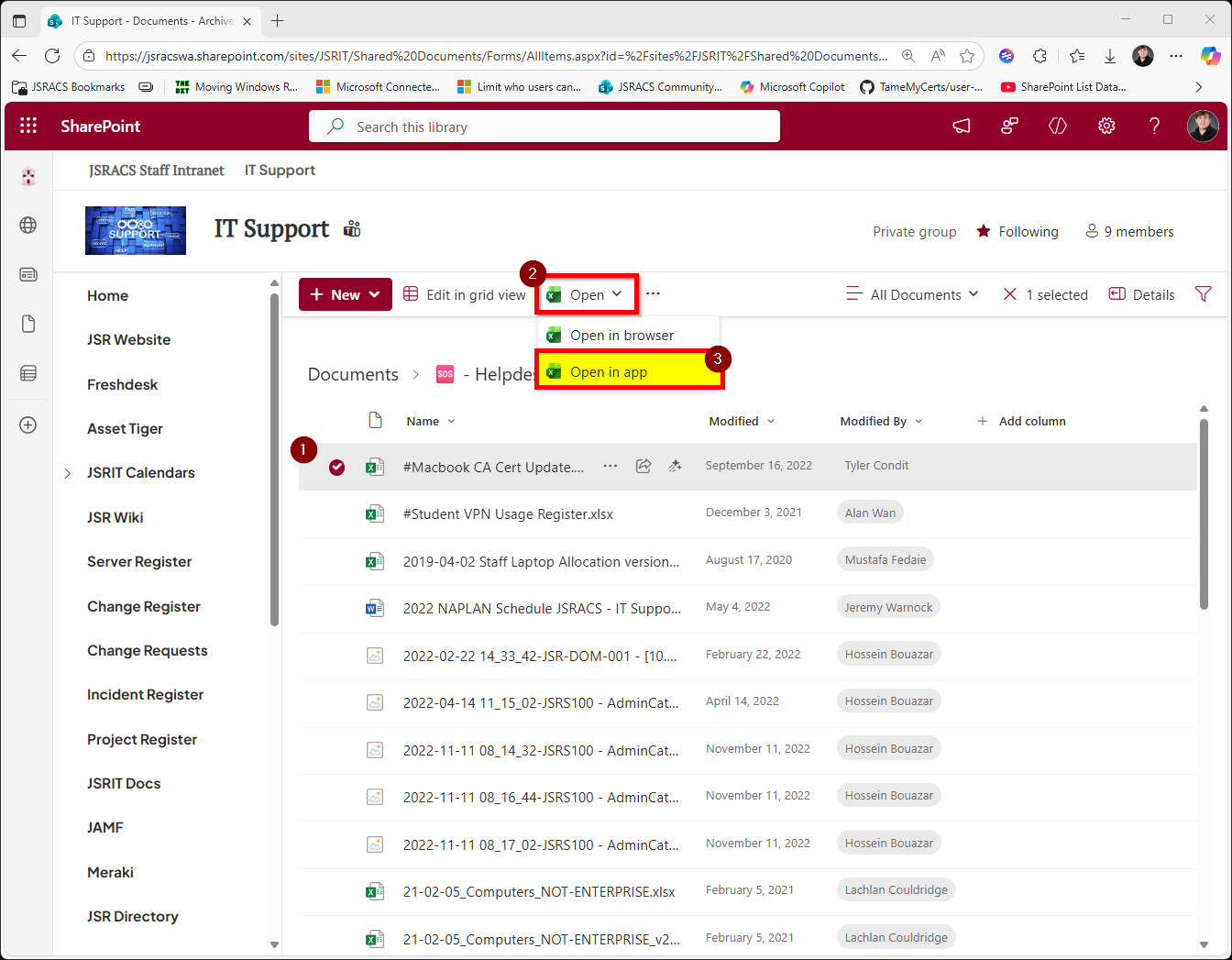
Context Menu
- Hover the cursor over the document in question.
- Click on the "..." icon to open the context menu.
- Hover the cursor over "Open" to expand the options, and select "Open in app"
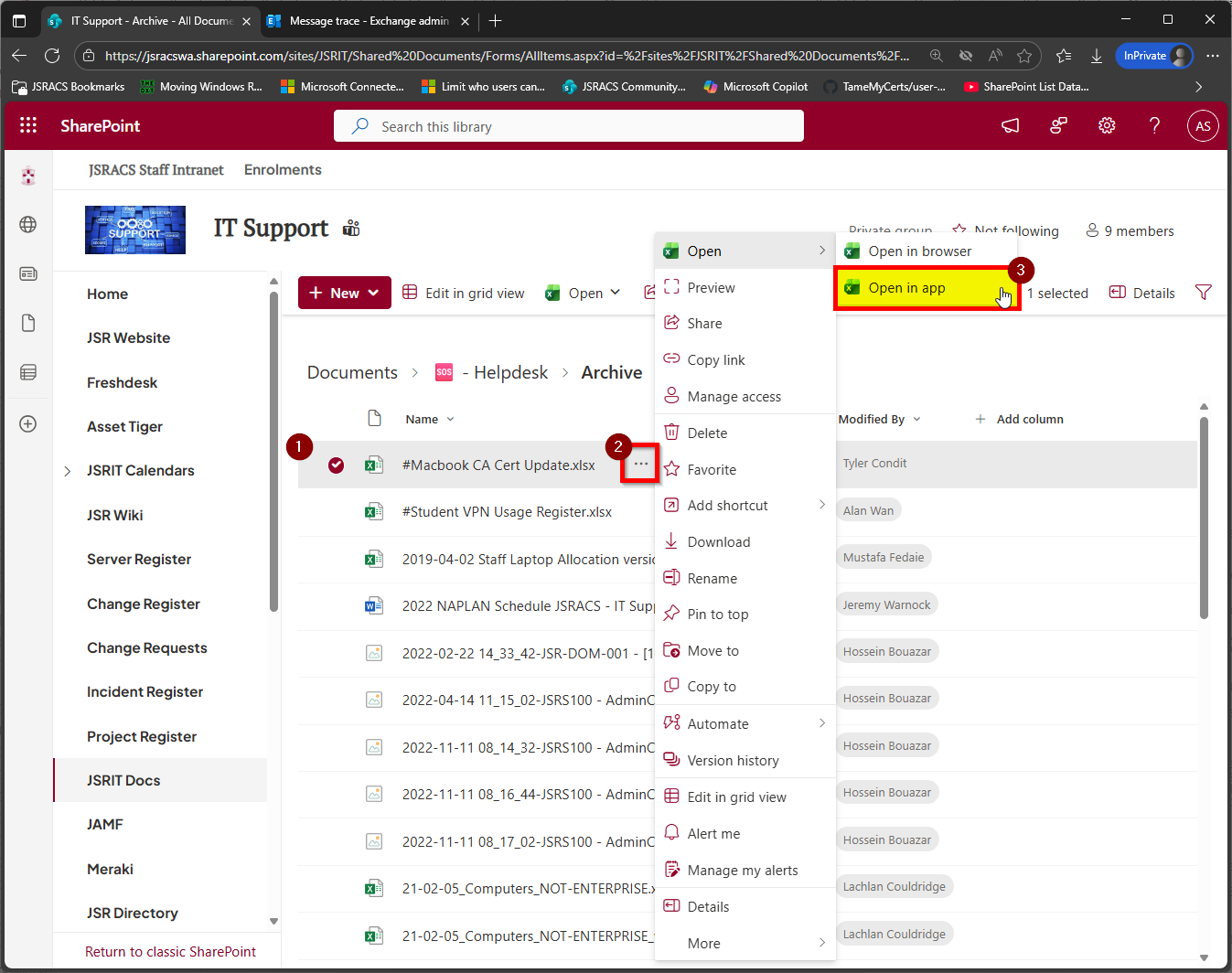
b) From Microsoft 365 Web Apps (Word, Excel, PowerPoint, etc.)
If you have already opened the document in the web app, you can easily reopen the document from the in the desktop apps.
- Click on the "Editing" drop down in the top-right corner.
NOTE: If your web browser is shrunk down to a smaller size, the option is hidden behind a pencil icon, or the "..." - Click "Open in Desktop"

