If you would like to view documents so that they are easily accessible from OneDrive ,your email or SharePoint
I've listed some instructions below to with step by step instructions to guide you through the Process.
SharePoint : If you upload to SharePoint you will receive an email notification to approve the upload.
scanning to OneDrive is recommended if you are uploading documents to be shared across several users.
Note: This email notification can sometimes be sent to the junk mail or SPAM.
Login into Papercut at the Printer using your email or your user ID and once in choose the scan option on the far right
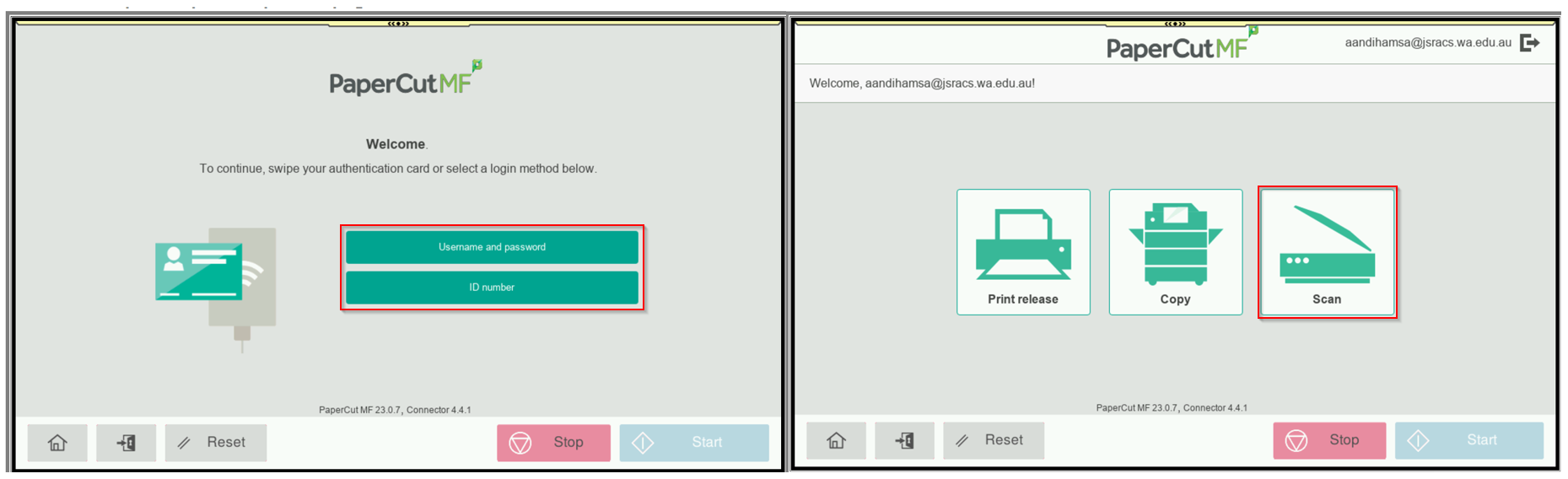
Note : Please ensure that your paper is aligned correctly so the scan is not cut off when sent through.
Once selected choose Scan to OneDrive.
- You can rename the Document if you like before you press START.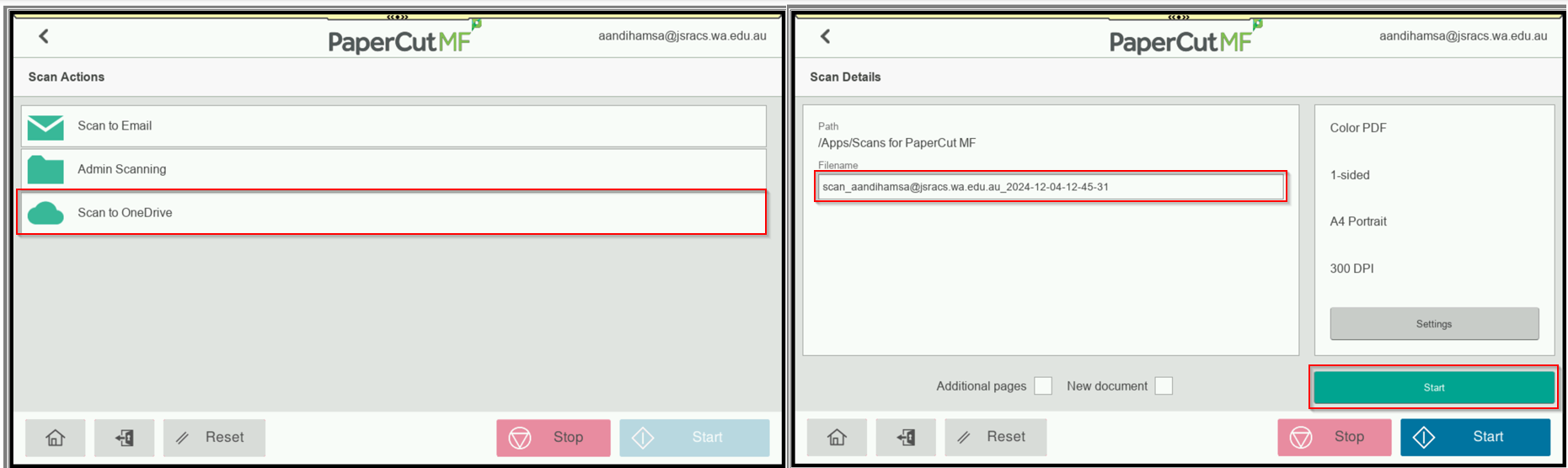
Once scanned, it can take 5-10 Minutes before the you receive an email notification.
Once received, you can click on the email and it will open in a PDF format (either in a Web browser or via Adobe Acrobat)
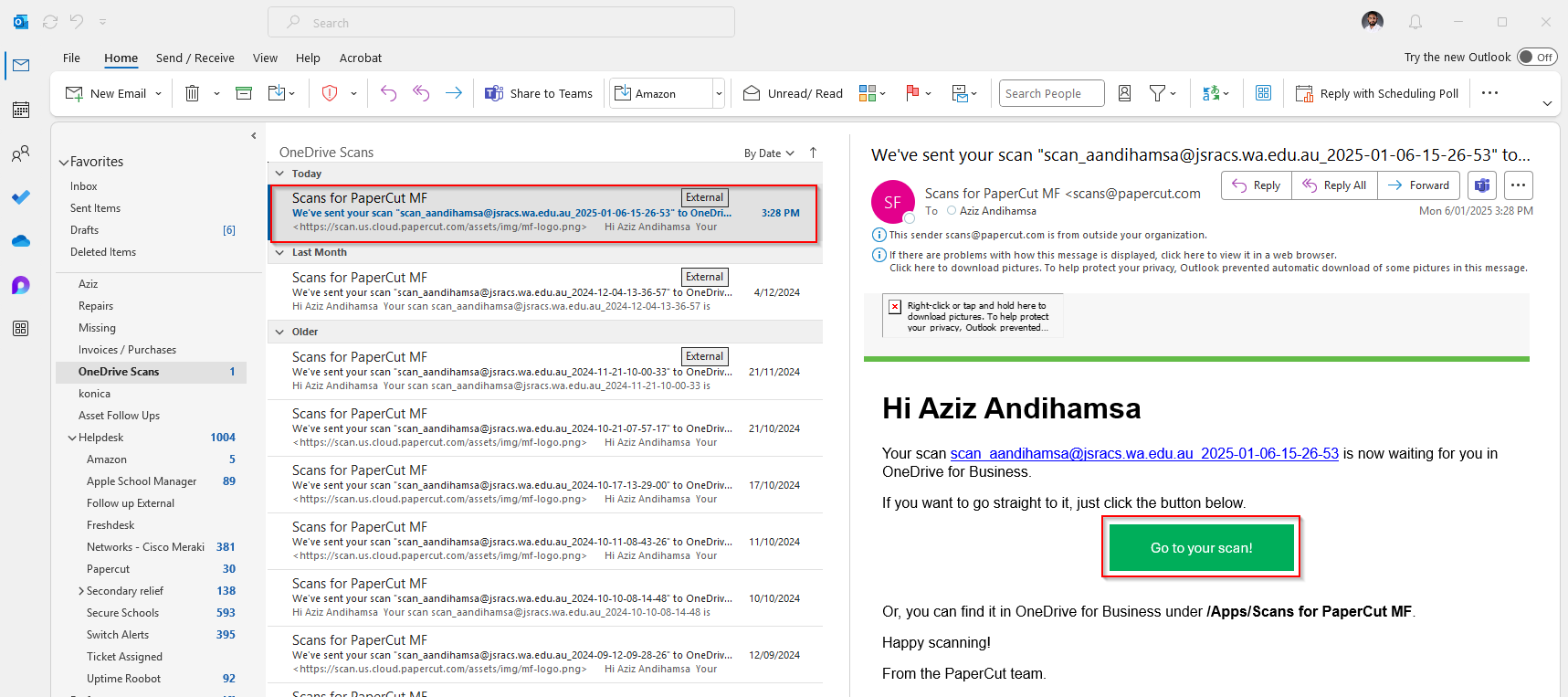
To locate the Document itself it will be saved in a subfolder in your OneDrive > Apps > Scans for Papercut MF.
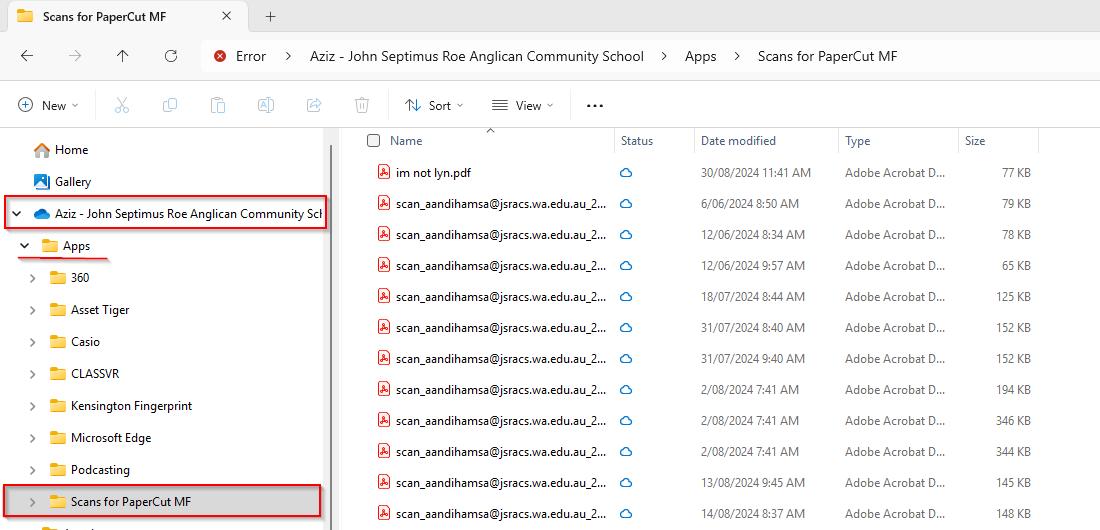
SCAN to Email
Scanning to to email allows the paper document to be scanned and send to your email as a PDF.
From there you can send /save or forward the PDF via Outlook.
If you would like to scan a Document to send via email , you can choose the scan to Email option.
Once selected you can change the Subject and Filename to whatever you like and then press "Start"
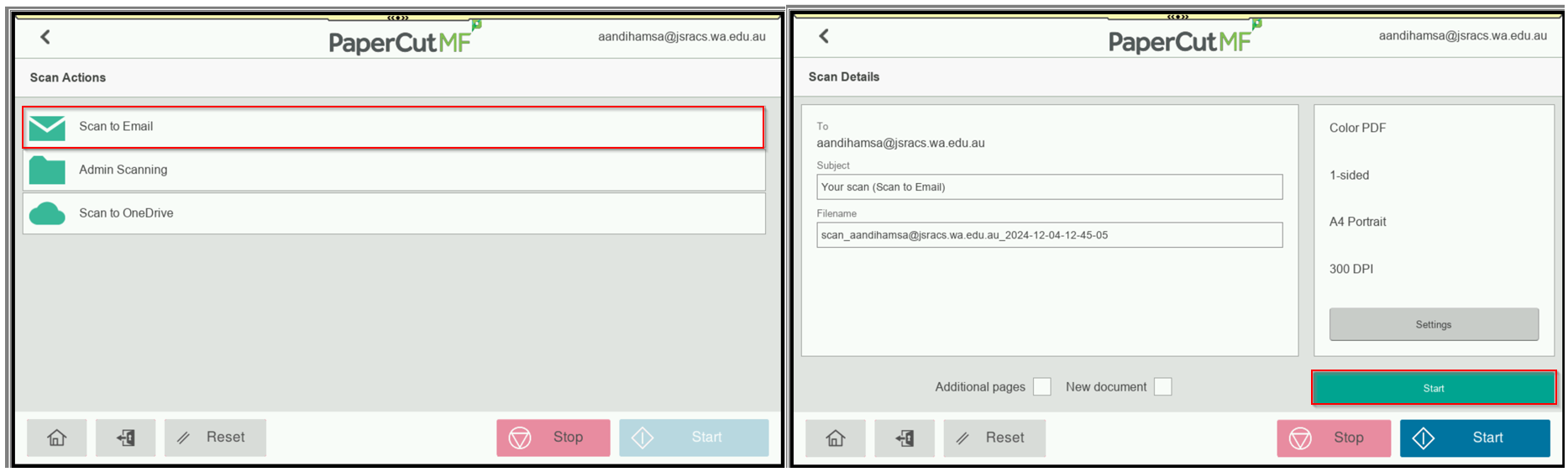
After you have received the email you can click on the PDF to open or Send.
